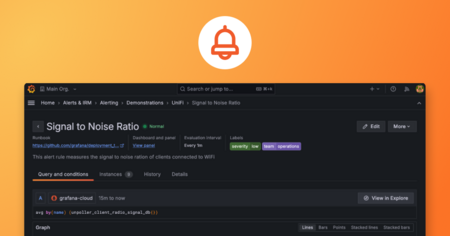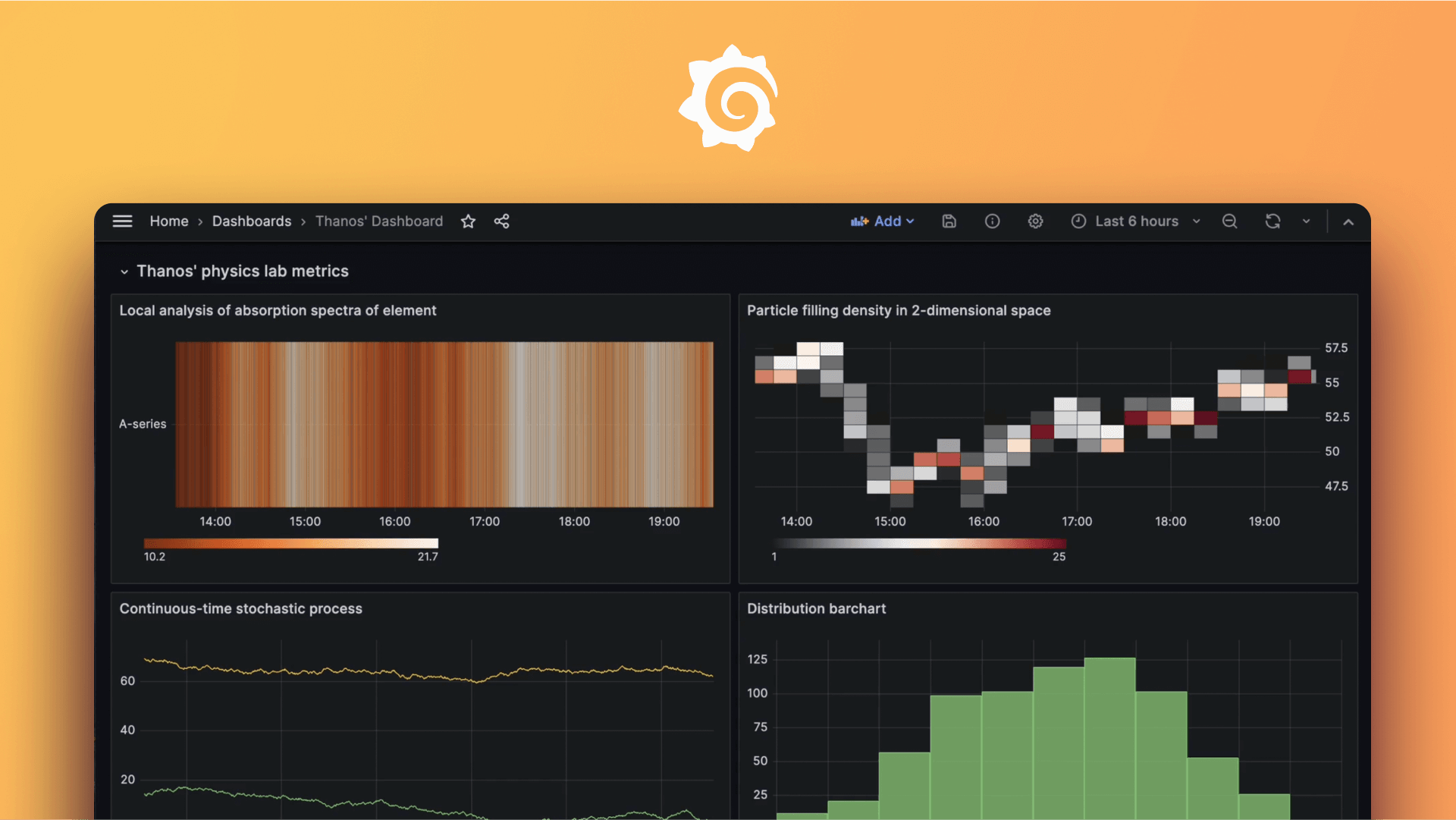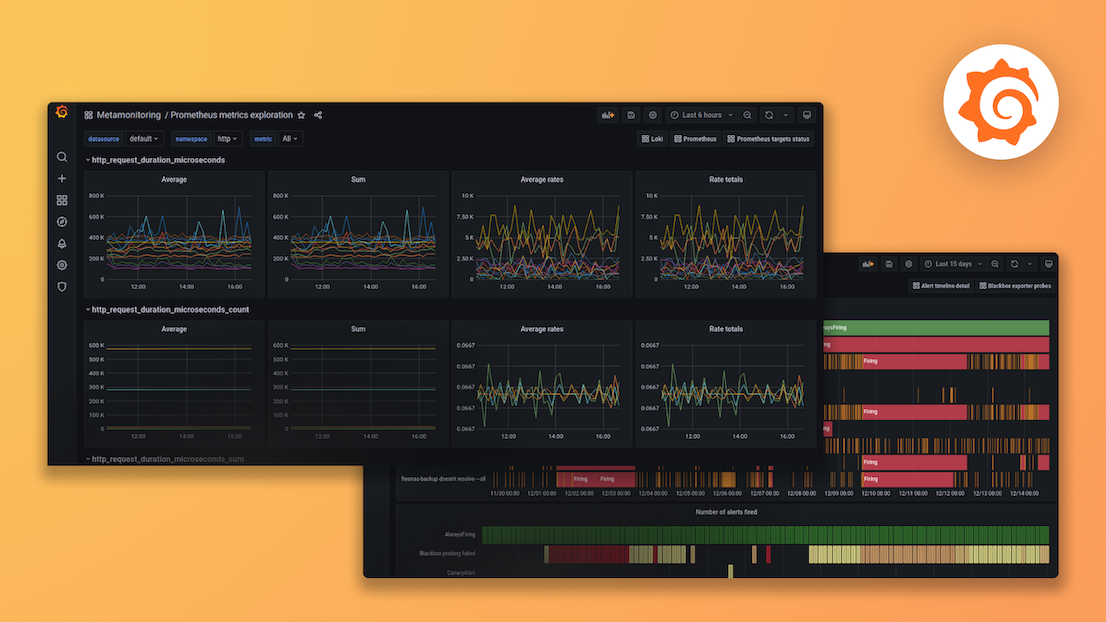Plugins 〉Worldmap Panel
Worldmap Panel
Note: Support for this repository has ended and it will be archived. Please see Geomap Panel for ongoing development and support.
Worldmap Panel Plugin for Grafana
The Worldmap Panel is a tile map of the world that can be overlaid with circles representing data points from a query. It can be used with time series metrics, with geohash data from Elasticsearch or data in the Table format.
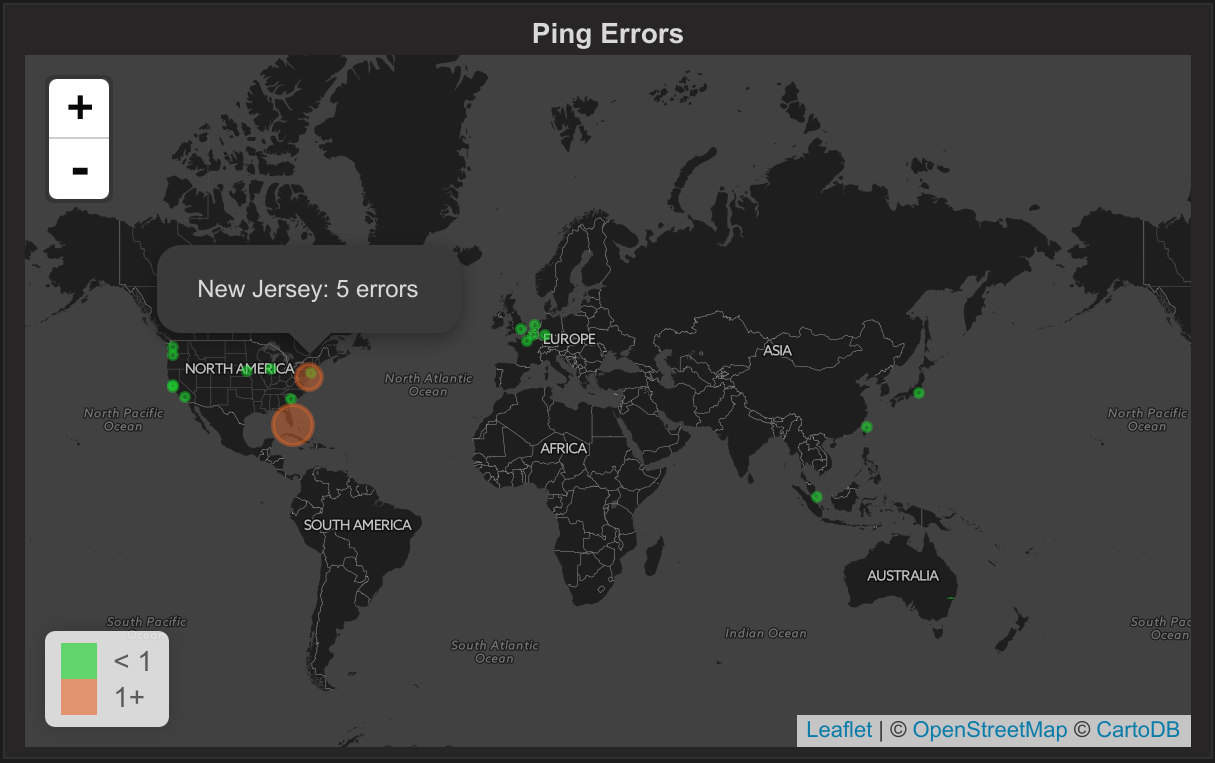
How The Worldmap Works (Theory and Examples)
The Worldmap panel needs two sources of data:
- a location (latitude and longitude)
- data that has a link to a location
The data comes from a database query: Prometheus, InfluxDB, Graphite, Elasticsearch, MySQL etc. It can be in the Time Series format or in the Table format.
Time Series Format
If it is in the Time Series format then the metric name needs to match a key from a list of locations. That key is usually a country code or city name. The list of locations can come from a file or an HTTP endpoint.
The list of locations can be provided in several ways:
- json files with locations and their coordinates (the plugin includes list for countries and US states)
- json endpoints that return a list of locations and their coordinates
Time Series data contains a timestamp, a metric name and a numeric value. In other words, a typical query for a time series database. Here is some time series data from Graphite:
[
{"target": "SE", "datapoints": [[183255.0, 1529755200]]},
{"target": "US", "datapoints": [[192224.0, 1529755200]]}
]
Location data should be in the JSON format and should be an array of JSON objects with four properties:
[
{
"key": "SE",
"latitude": 60.128161,
"longitude": 18.643501,
"name": "Sweden"
},
{
"key": "US",
"latitude": 37.09024,
"longitude": -95.712891,
"name": "United States"
}
]
The Worldmap will then match the metric name (target in the example data) with a key field from the location data. With this example data there will be two circles drawn on the map, one for Sweden and one for the United States with values 183255 and 192224.
Table Format
If the data is in the Table format then it should have a column that is a geohash or two columns that contain the latitude and longitude (together with the columns for the data).
Table data is tabular data with columns and rows. Here is an example of Table data from InfluxDB:
"series": [
{
"name": "logins.count",
"tags": {
"geohash": "9wvfgzurfzb"
},
"columns": [
"time",
"metric"
],
"values": [
[
1529762933815,
75.654324173059
]
]
}
]
This query contains both data (the value 75.654324173059) and a location (the geohash 9wvfgzurfzb which is in Colorado). So using these, the Worldmap panel will draw one circle in Colorado, USA with the value 75.654324173059.
Time Series Data as the Data Source
Supported Databases:
- Graphite
- InfluxDB
- OpenTSDB
- Prometheus
- MySQL
- Postgres
- MSSQL
- Elasticsearch
The following location files are included in the plugin:
- Countries (2 letter codes)
- Countries (3 letter codes)
- US states
Alternatively, you can provide your own location lists by using:
- A JSON endpoint that returns a list of locations
- A JSONP endpoint that returns a list of locations
This works by matching country codes (like US or GB or FR) or US state codes (TX or NY) to a metric name. If a metric name matches a country in the list of countries then a circle will be drawn at that location.
If you want to match to other data than countries or states, then you will have to provide custom location data. The current way to do that is via a JSON endpoint that returns a json file with location data (See Map Data Options)
The size of the circle depends on the value of the matched metric. Circle size is relative e.g. if you have 3 countries with values 1, 2 and 3 or 100, 200 and 300 then you will get one small circle, one medium circle and one large circle.
Time Series - Graphite and InfluxDB
Here are some examples of Time Series Queries
Graphite Query
Use the aliasByNode function to point to the field containing the country code. See the image below for an example of a graphite query.

Example dashboard for Worldmap with Graphite queries on the Grafana play site.
InfluxDB Query
The Group By clause should be the country code and an alias is needed too. The alias should be in the form $tag_<field name>.

Elasticsearch Query for Countries
Use a Group By clause on the field containing the country code and a Then by clause with Date Histogram by @timestamp (or corresponding date field).

Map Data Options for Time Series Data
Under the Worldmap tab, choose either the countries or states option.

Using a JSON endpoint to return a custom list of locations:

The endpoint used here is for the demo version of worldPing - https://worldpingdemo.grafana.net/api/plugin-proxy/raintank-worldping-app/api/v2/probes/locations. If you have your own endpoint defined it must be reachable from the client side, as it is approached by client's browser.
Using a JSONP endpoint (if you need to wrap the JSON to get around CORS problems):

For some details on troubleshooting JSON/JSONP check #47.
Geohashes as the Data Source
Supported Databases:
- ElasticSearch
The Geo-point data type with geohash indexing in Elasticsearch can also be used as a datasource for the worldmap panel. Grafana has a new bucket aggregate for Elasticsearch queries - Geo Hash Grid that allows grouping of coordinates. The Geo Hash Grid has a precision option where 1 is the highest level and 7 is the lowest.

Three fields need to be provided by the ElasticSearch query:
- A metric. This is free text and should match the aggregation used (Count, Average, Sum, Unique Count etc.)
- Location Name (optional - geohash value will be shown if not chosen)
- geo_point field that provides the geohash value.

Table Data as the Data Source
Supported Databases:
- InfluxDB
- Elasticsearch
- MySQL, Postgres, MSSQL
- Any database that can return data in Table Format
If a datasource can return Table Data then on the Metrics tab in Grafana choose the FORMAT AS Table option.
Table Data with a Geohash Column
Similar to the Elasticsearch query above, 3 fields are expected (2 of them are mandatory)
- A metric field. This is used to give the circle a value and determines how large the circle is.
- A geohash field. This is used to calculate where the circle should be drawn.
- an optional location name field (shown in the mouse over). Used to label each circle on the map. If it is empty then the geohash value is used as the label.
The field mappings have to be specified on the Worldmap settings tab.

Table Data with Latitude and Longitude Columns
The Table Data format also works with two columns for latitude and longitude instead of a geohash column.
- A metric field. This is used to give the circle a value and determines how large the circle is.
- Latitude/Longitude Fields. These are used to calculate where the circle should be drawn.
- an optional location name field (shown in the mouse over). Used to label each circle on the map. If it is empty then the geohash value is used as the label.
JSON result as the Data Source
Supported Databases:
- Warp 10 via grafana-warp10-datasource plugin
It supports any datasource capable of generating a JSON response with a a custom list of locations (the same format that for the JSON enpoint).
Map Data Options
Location Data
There are four ways to provide data for the worldmap panel:
- countries: This is a list of all the countries in the world. It works by matching a country code (US, FR, AU) to a node alias in a time series query.
- states: Similar to countries but for the states in USA e.g. CA for California
- geohash: An ElasticSearch query that returns geohashes.
- json: A json endpoint that returns custom json. Examples of the format are the countries data used in first option or this list of cities.
- jsonp: A jsonp endpoint that returns custom json wrapped as jsonp. Use this if you are having problems with CORS.
- table: This expects the metric query to return data points with a field named geohash or two fields/columns named
latitudeandlongitude. This field should contain a string in the geohash form. For example: London -> "gcpvh3zgu992".
Aggregation
If you chose countries or table as the source of the location data then you can choose an aggregation here: avg, total etc.
For Graphite, be aware that the default value for Max Data Points is 1. This is to aggregate data points per country to one value in the most accurate way. This will by default, consolidate by average. To change the consolidation, use the consolidateBy function like so:

Or just remove the 1 from the Max Data Point field and use the consolidation functions in Map Data Options (though depending on the timerange and amount of data points, this will be usually less accurate due to Graphite consolidation).

ES Metric/Location Name/geo_point Field
Three fields need to be provided by the ElasticSearch query. They are text fields and should be the field names from the query under the Metrics tab.
- The Metric in Elasticsearch is one of
Count,Average,Sumetc. - Location Name is the field that gives the circle a name. If it is blank, then the geohash value is shown in the popover instead of the location.
- geo_point is the GeoHashGrid field that provides the geohash value.
Map Visual Option Settings
Center
This settings configures the default center of the map. There are 5 centers to choose from or you can choose a custom center or last GeoHash center..For a custom center there are two fields: latitude and longitude. Examples of values are 37.09024, -95.712891 for the center of the US or 55.378051, -3.435973 for Great Britain. Last GeoHash center will centered the map on the last GeoHash received from the data.
Initial Zoom
The initial zoom factor for the map. This is a value between 1 and 18 where 1 is the most zoomed out.
Min Circle Size
This is minimum size for a circle in pixels.
Max Circle Size
This is the maximum size for a circle in pixels. Depending on the zoom level you might want a larger or smaller max circle size to avoid overlapping.
Unit
The Unit is shown in the popover when you hover over a circle. There are two fields the singular form and the plural form. E.g. visit/visits or error/errors
Show Legend
Shows/hide the legend on the bottom left that shows the threshold ranges and their associated colors.
Threshold Options
Thresholds control the color of the circles.
If one value is specified then two colors are used. For example, if the threshold is set to 10 then values under 10 get the first color and values that are 10 or more get the second color.
The threshold field also accepts 2 or more comma-separated values. For example, if you have 2 values that represents 3 ranges that correspond to the three colors. For example: if the thresholds are 70, 90 then the first color represents < 70, the second color represents between 70 and 90 and the third color represents > 90.
CHANGELOG
The latest changes can be found here: CHANGELOG.md
Grafana Cloud Free
- Free tier: Limited to 3 users
- Paid plans: $55 / user / month above included usage
- Access to all Enterprise Plugins
- Fully managed service (not available to self-manage)
Self-hosted Grafana Enterprise
- Access to all Enterprise plugins
- All Grafana Enterprise features
- Self-manage on your own infrastructure
Grafana Cloud Free
- Free tier: Limited to 3 users
- Paid plans: $55 / user / month above included usage
- Access to all Enterprise Plugins
- Fully managed service (not available to self-manage)
Self-hosted Grafana Enterprise
- Access to all Enterprise plugins
- All Grafana Enterprise features
- Self-manage on your own infrastructure
Grafana Cloud Free
- Free tier: Limited to 3 users
- Paid plans: $55 / user / month above included usage
- Access to all Enterprise Plugins
- Fully managed service (not available to self-manage)
Self-hosted Grafana Enterprise
- Access to all Enterprise plugins
- All Grafana Enterprise features
- Self-manage on your own infrastructure
Grafana Cloud Free
- Free tier: Limited to 3 users
- Paid plans: $55 / user / month above included usage
- Access to all Enterprise Plugins
- Fully managed service (not available to self-manage)
Self-hosted Grafana Enterprise
- Access to all Enterprise plugins
- All Grafana Enterprise features
- Self-manage on your own infrastructure
Grafana Cloud Free
- Free tier: Limited to 3 users
- Paid plans: $55 / user / month above included usage
- Access to all Enterprise Plugins
- Fully managed service (not available to self-manage)
Self-hosted Grafana Enterprise
- Access to all Enterprise plugins
- All Grafana Enterprise features
- Self-manage on your own infrastructure
Installing Worldmap Panel on Grafana Cloud:
Installing plugins on a Grafana Cloud instance is a one-click install; same with updates. Cool, right?
Note that it could take up to 1 minute to see the plugin show up in your Grafana.
Installing plugins on a Grafana Cloud instance is a one-click install; same with updates. Cool, right?
Note that it could take up to 1 minute to see the plugin show up in your Grafana.
Installing plugins on a Grafana Cloud instance is a one-click install; same with updates. Cool, right?
Note that it could take up to 1 minute to see the plugin show up in your Grafana.
Installing plugins on a Grafana Cloud instance is a one-click install; same with updates. Cool, right?
Note that it could take up to 1 minute to see the plugin show up in your Grafana.
Installing plugins on a Grafana Cloud instance is a one-click install; same with updates. Cool, right?
Note that it could take up to 1 minute to see the plugin show up in your Grafana.
Installing plugins on a Grafana Cloud instance is a one-click install; same with updates. Cool, right?
Note that it could take up to 1 minute to see the plugin show up in your Grafana.
Installing plugins on a Grafana Cloud instance is a one-click install; same with updates. Cool, right?
Note that it could take up to 1 minute to see the plugin show up in your Grafana.
For more information, visit the docs on plugin installation.
Installing on a local Grafana:
For local instances, plugins are installed and updated via a simple CLI command. Plugins are not updated automatically, however you will be notified when updates are available right within your Grafana.
1. Install the Panel
Use the grafana-cli tool to install Worldmap Panel from the commandline:
grafana-cli plugins install The plugin will be installed into your grafana plugins directory; the default is /var/lib/grafana/plugins. More information on the cli tool.
Alternatively, you can manually download the .zip file for your architecture below and unpack it into your grafana plugins directory.
Alternatively, you can manually download the .zip file and unpack it into your grafana plugins directory.
2. Add the Panel to a Dashboard
Installed panels are available immediately in the Dashboards section in your Grafana main menu, and can be added like any other core panel in Grafana.
To see a list of installed panels, click the Plugins item in the main menu. Both core panels and installed panels will appear.
Changelog
Entries
v1.0.6
- Fixes CSS path issue, thanks @jackw!
- Includes changes from v1.0.5 that were not published
v1.0.5
- Not published
v1.0.4
- Validate legend colors
- Add Geomap migration warning and button to options menu
v1.0.3
- Release for Grafana 6+ support
- Updated build environment and packages for future releases
v1.0.1
- Release for Grafana 7.0 with plugin signing
v0.2.1
- Fixes error handling that made everything disappear in edit mode, #213
- Fixes partial (not full height) map on first render #212
v0.2.0
- Convert to TypeScript, webpack and Jest
- Use Yarn on CircleCI
- Add missing dev dependencies
- Tweak for incorrect height on render which occurs more frequently in Grafana 6.0
v0.1.2
v0.1.1
- New mapping option for table data that contains latitude and longitude columns. #144 Thanks @kylios
- More mapping options for table data for datasources that cannot alias/rename the columns to the names that the Worldmap panel expects (e.g.
metricfor the metric column) - Readme update
v0.1.0
- Configuration option for turning mouse wheel zoom on or off. #140 Thanks @Perlovka
- Upgrade to Leaflet JS #132 Thanks @cbarbier
v0.0.21
- Support for new data source integration, the Dynamic JSON endpoint #103, thanks @LostInBrittany
- Fix for using floats in thresholds #79, thanks @fabienpomerol
- Fix for newly created Worldmap panels overflowing their boundaries.
- Fix for legend css
- Turned off mouse wheel zoom
v0.0.20
Small fixes.
v0.0.19
Fix for Elasticsearch geohash maps after breaking change in Grafana 4.5.
v0.0.18
- Fixes some coordinates in the country location data.
- Last Geohash as center for the map - it centers the map on the last geohash position received. Useful for real time tracking (with auto refresh on in Grafana).
v.0.0.17
- Adds Country data with 3-letter country codes.
v.0.0.16
Option for sticky labels. Fix for https://github.com/grafana/worldmap-panel/issues/27
Ability to hide null or 0 values. Fix for https://github.com/grafana/worldmap-panel/issues/13
Background color change. Fixes https://github.com/grafana/worldmap-panel/issues/36
Dynamic thresholds implemented by Sam Hatchett. Can now have more than 2 threshold values. Thanks! Fixes https://github.com/grafana/worldmap-panel/issues/25
Validation and default values for option fields. Fixes https://github.com/grafana/worldmap-panel/issues/29
v.0.0.15
- Fix for change in Grafana that breaks Worldmap panels using Geohash or Table Data.
v.0.0.14
v.0.0.13
- New location data option -> table data. Location data can now come from data sources other than graphite and Elasticsearch (InfluxDb for example). See table data instructions above on how to use it.
v.0.0.12
v.0.0.11
- Zoom issue fix and adds a states options for USA states location data.
v.0.0.10
- Performance fix for snapshotting. Sets maxdatapoints to 1 to minimize data that needs to be saved in the snapshot.
v.0.0.9
- Fixes bug that meant location data did not refresh after being changed in the editor. It required the page to be refreshed to reload it.
v.0.0.8
- Saves location data in the dashboard json when snapshotting. This means snapshots should work even when using a custom endpoint for returning a location data json file.
v.0.0.7
- Updates tile map urls to https to avoid mixed content warnings on https sites.
v.0.0.6
- Adds decimal places option for data values in circle popovers.
v.0.0.5
- Adds support for json and jsonp endpoints for location data.
v0.0.4
- Fixes snapshotting.
v0.0.3
- Support for lowercase country codes for non-elasticsearch datasources.
v0.0.2
- Fixes bug where time series with a country code not found in the country data crashes the panel.
- Adds some extra country codes to the country data to be more similar to the MaxMind Country database.